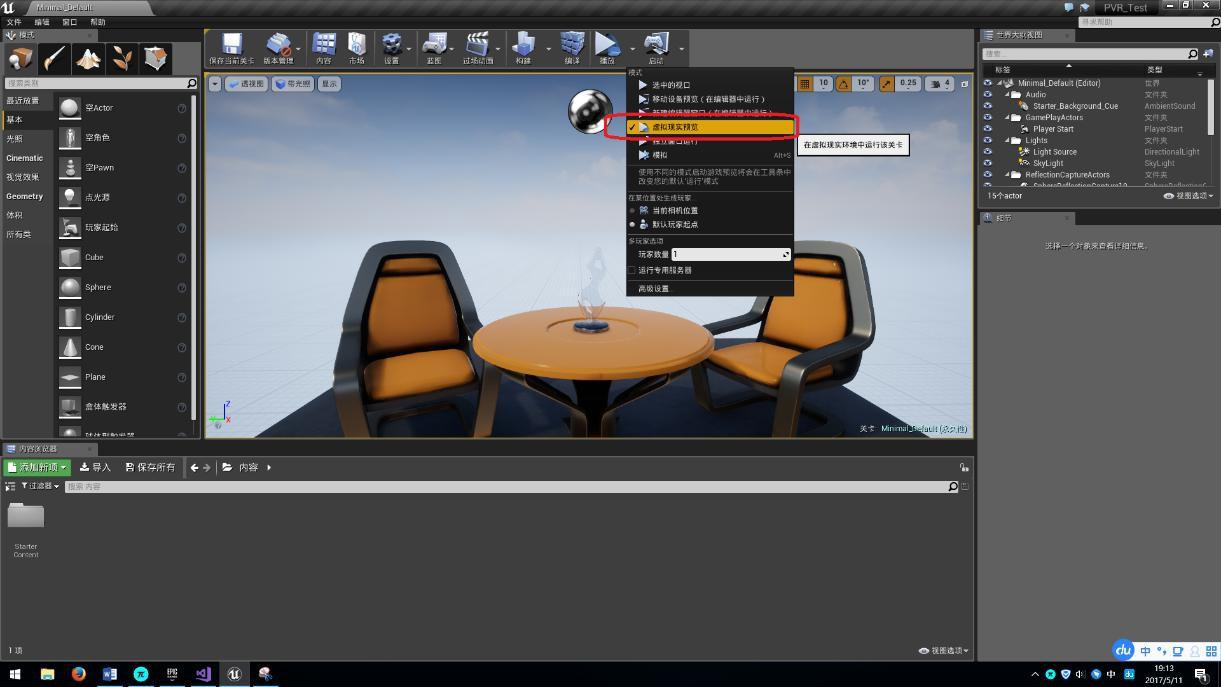# Unreal PC XR SDK
Version:1.1.3
# Preparation
# Purpose
This document is written to help Unreal Engine technicians to develop Pimax SDKbased applications quickly.
# Background
This document is a SDK (Software Development Kit) developed by Pimax Technology (Shanghai) Co.Ltd. for Unreal Engine developers, it applys to Pimax 5K and Pimax 8K VR headset. The SDK mainly supports functions like head tracking, distortion correction, binocular parallax, etc and it is issued in the format of PVR folder. Before accessing the SDK, it is necessary to configure Unreal development environment and copy SDK folder to the project plugins directory, so that PVR SDK can be directly used for developing
# Support Device
| Manufacturer | Device |
|---|---|
| Pimax | Pimax 5K series |
| Pimax | Pimax 8K series |
# Development Environment
Recommended configuration:
# Pimax 5k
| Component | Recommend Spec |
|---|---|
| OS | Windows 7 SP1 64bit/Windows 10 64bit |
| Memory | 8 GB or above |
| CPU | Intel i5 or above |
| Interface | DP 1.4, USB 2.0/3.0 |
| Graphics Card | NVIDIA GTX 1070 or above |
# Pimax 8k
| Component | Recommend Spec |
|---|---|
| OS | Windows 7 SP1 64bit/Windows 10 64bit |
| Memory | 8 GB or above |
| CPU | Intel i5 or above |
| Interface | DP 1.4, USB 2.0/3.0 |
| Graphics Card | NVIDIA GTX 1070 or above |
# Software Description
PVR_Unreal_SDK need to work with Pimax Client
After installing PVR_Unreal_SDK_Steup, you can find the PVR corresponding to the Unreal version, copy it to the project plugins directory and use PVRSDK directly in the project.
# Environment Building
# Installation of Pimax Client
Find Pimax Client download link from Pimax official website (opens new window).
# Connecting Pimax Headset Equipments
Connect the power adapter data line, DP and USB cable to the computer, turn on PiTool and wait for the device to connect to the computer. The connection is successful when the green light is on.
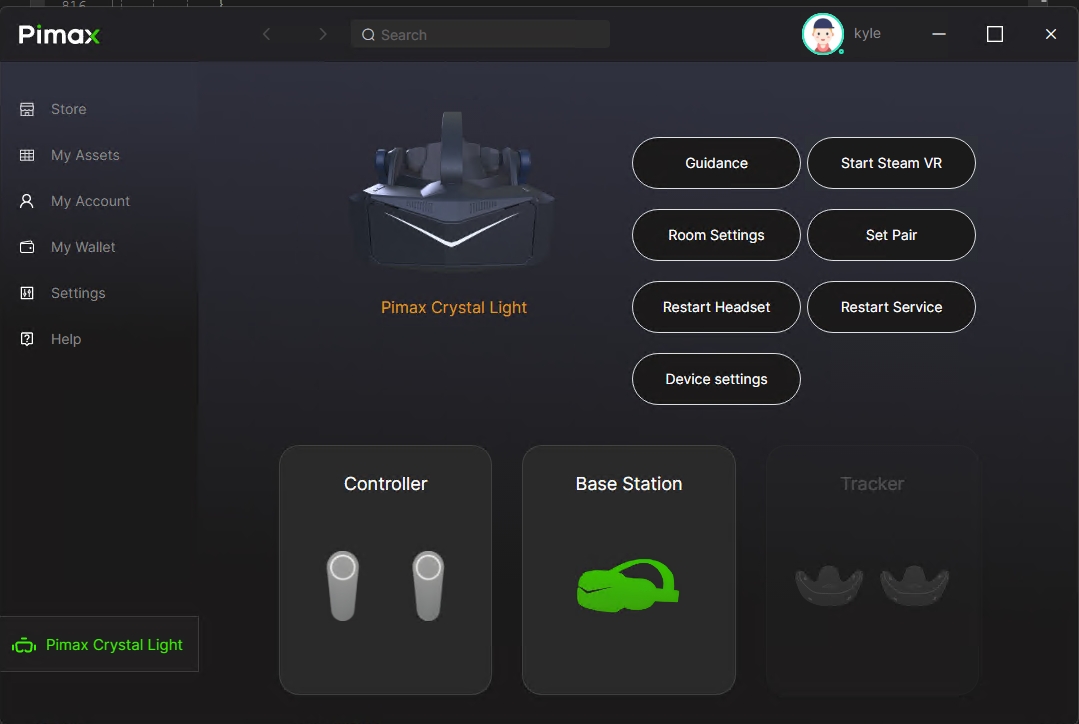
# Use of Unreal
# Download and install Unreal Engine
Log on Unreal website (opens new window) account register page of Epic Games, download Epic starter(If you want to download the source code,you need binding account of Github, and wait until Epic Games automatically invites you to browse the source code。)
After downloading, open the Epic Games starter and choose to install the Unreal Engine.
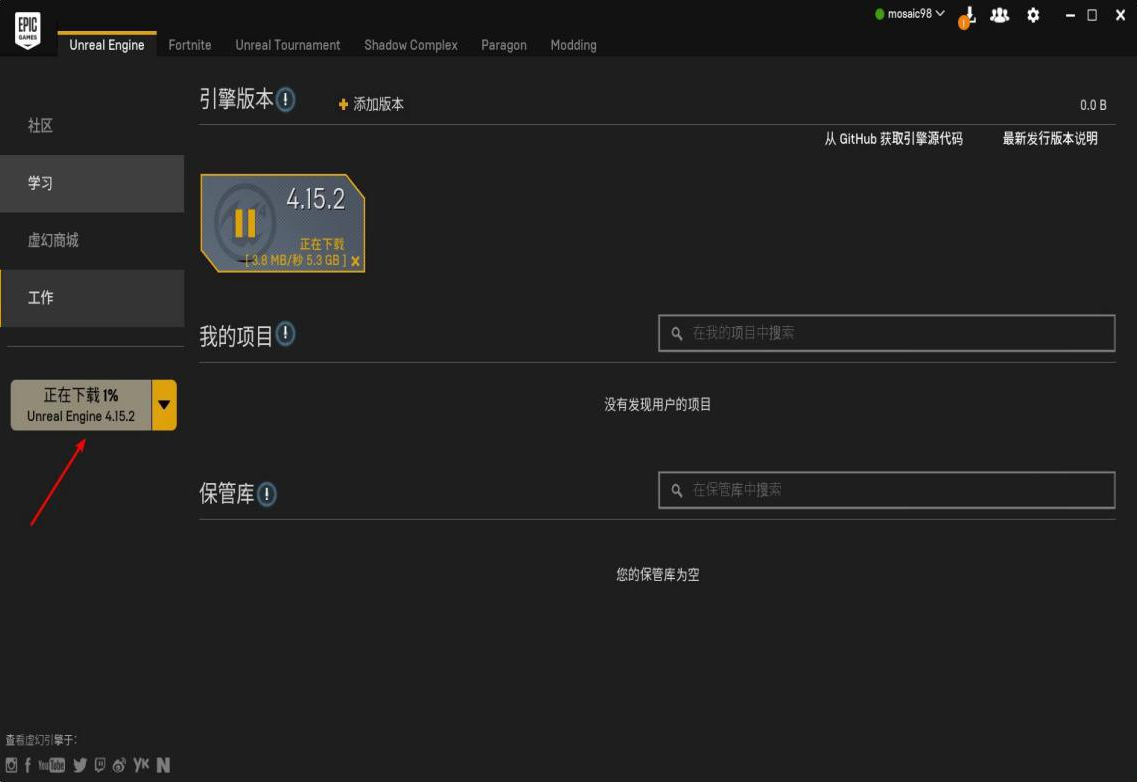
# New Project
- After installation, start the Unreal Engine, select New Project - > c++ - >
Basic Code, and click Create Project in the lower right corner
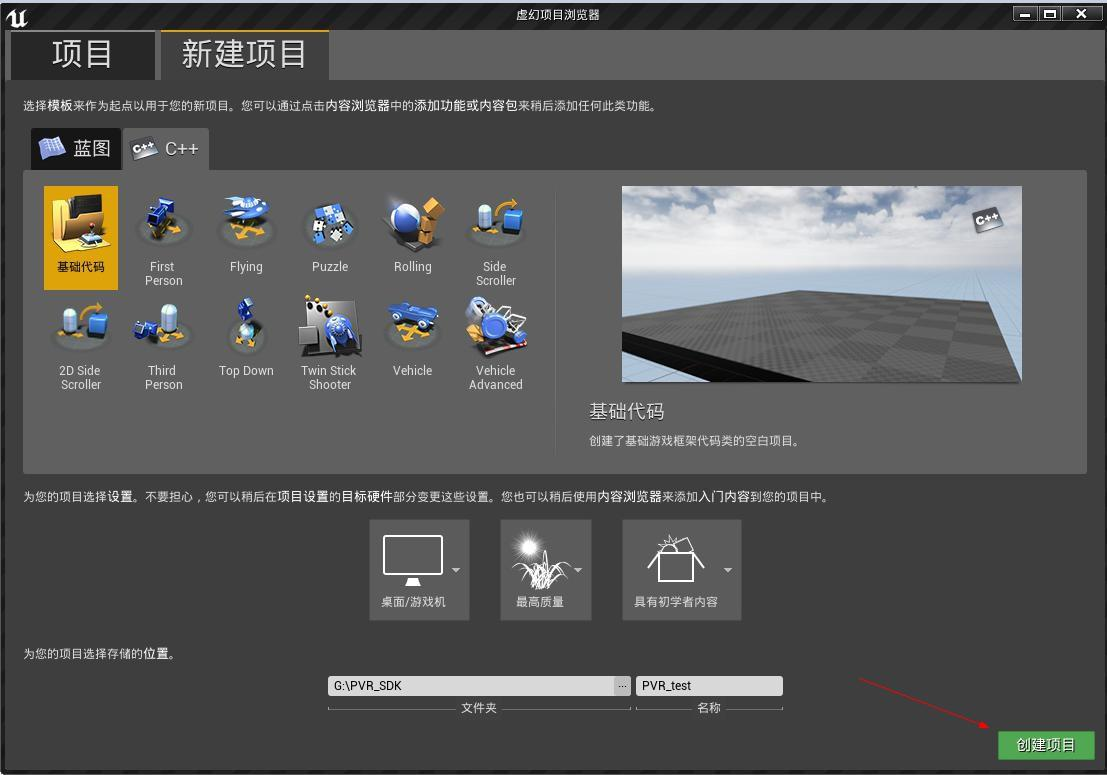
TIP
Before creating, pay attention to the path and name of the project for subsequent copies of the PVR folder
The creation process needs time, please wait patiently.
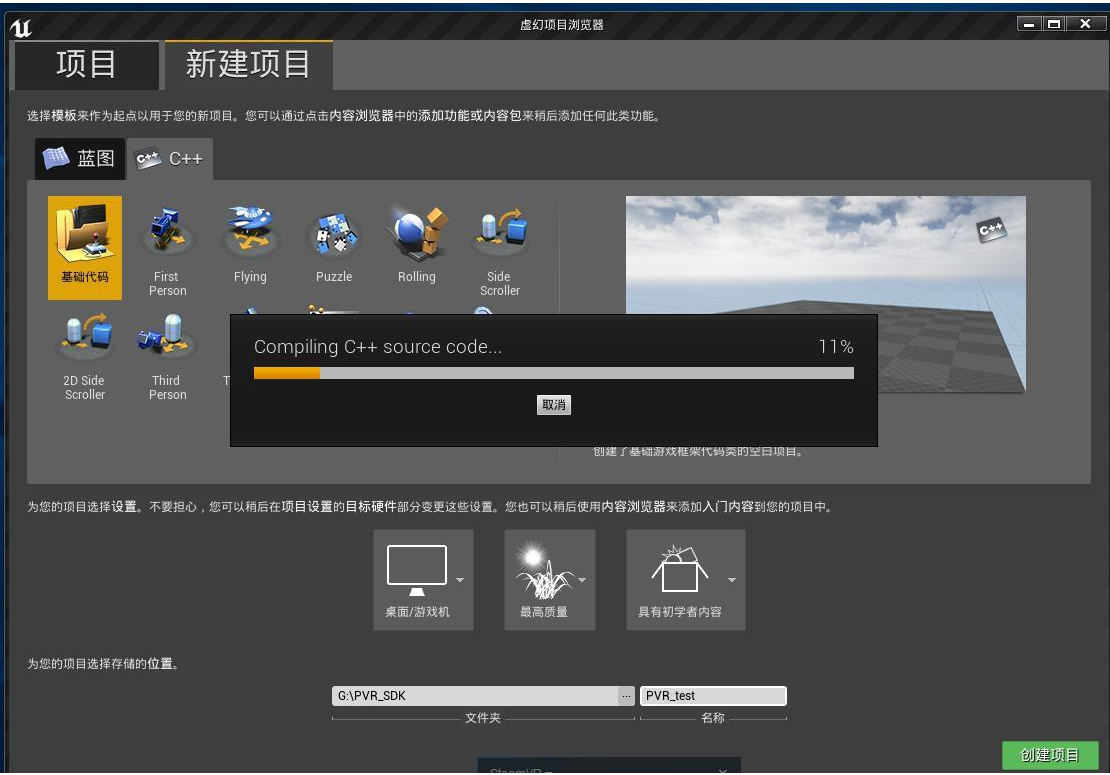
The virtual editor will be automatically started after the project is created, minimize the interface.
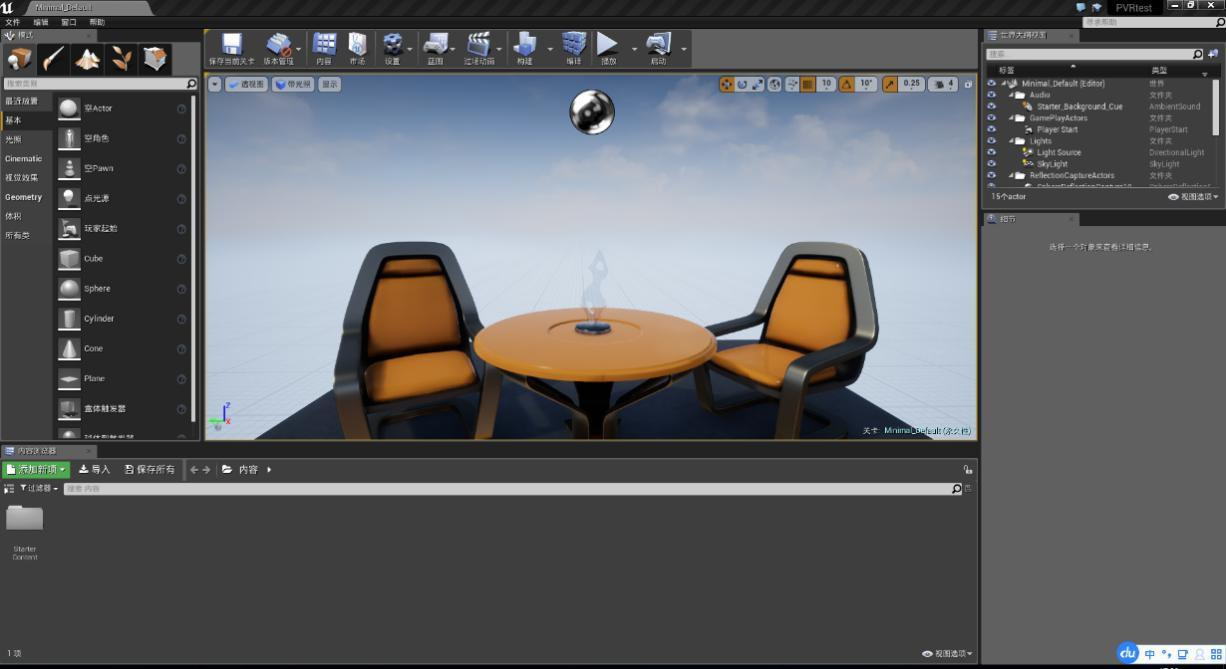
# Import SDK
# Download/Install SDK
Download Pimax Unreal SDK from here and install it.
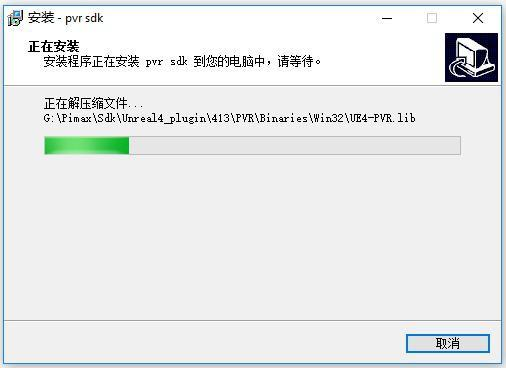
# Import Plugins Catalog
- Open the SDK file path after installation and consult the PVR folder of Unreal version \Pimax\Sdk\Unreal4_plugin
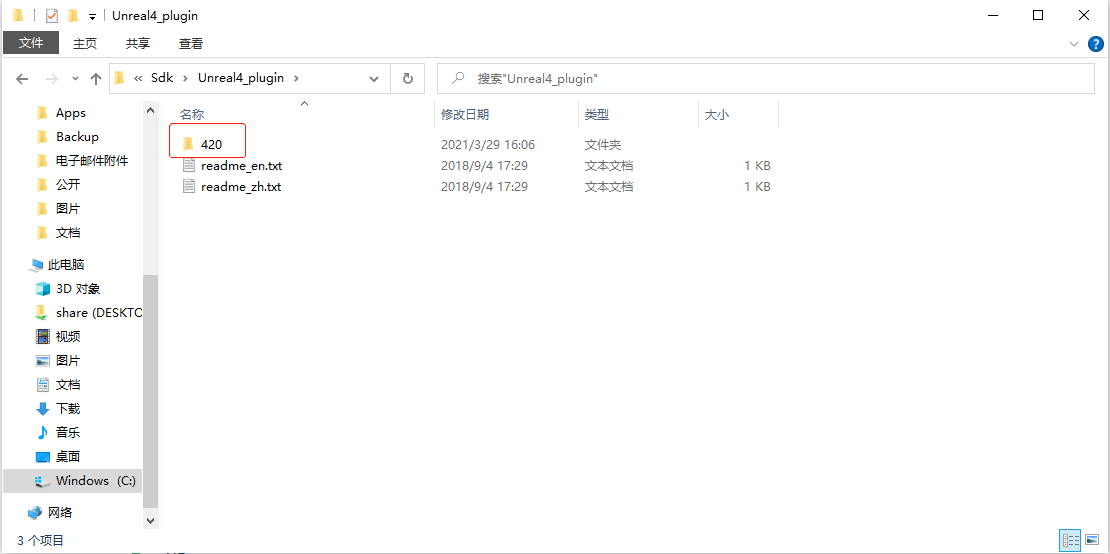
TIP
The Unreal version of PC installed here is 4.20, so the PVR under the corresponding 420 folder will be copied
- Open the project directory that you just built, name the new folder as plugins, and
copy the corresponding Unreal version of the PVR folder to it.
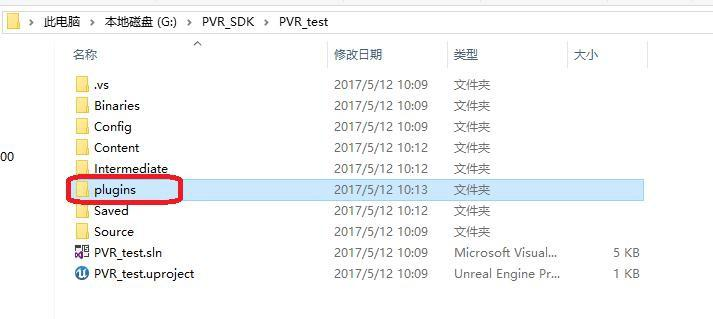
# Use of SDK
Back to the virtual editor and click the Edit Menu in the upper left corner,choose'Plugins',find'Virtual Reality'in the left directory. On the right side of the menu, check Enabled under'Steam VR', click Restart Now so that only the PVR plugin is enabled.
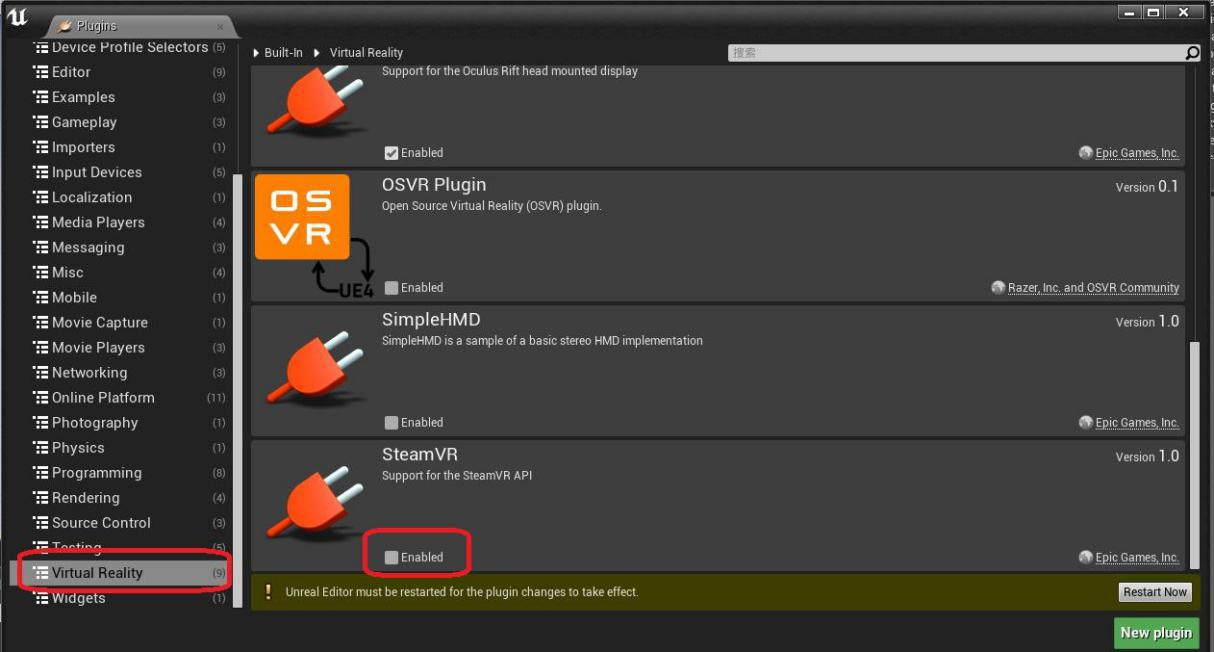
Restart the virtual editor, select Virtual Reality Preview from the 'Play' menu, and you can interact directly through the Headset.