# Release Your Applications
# Complete Developer Information
Once you have set up your account and your bank, tax and company information has been verified, you can start to set up and manage your first application.
- After logging into the Pimax Developer Center, click the OK button in the pop-up window, then complete the identity and pay information of your account.
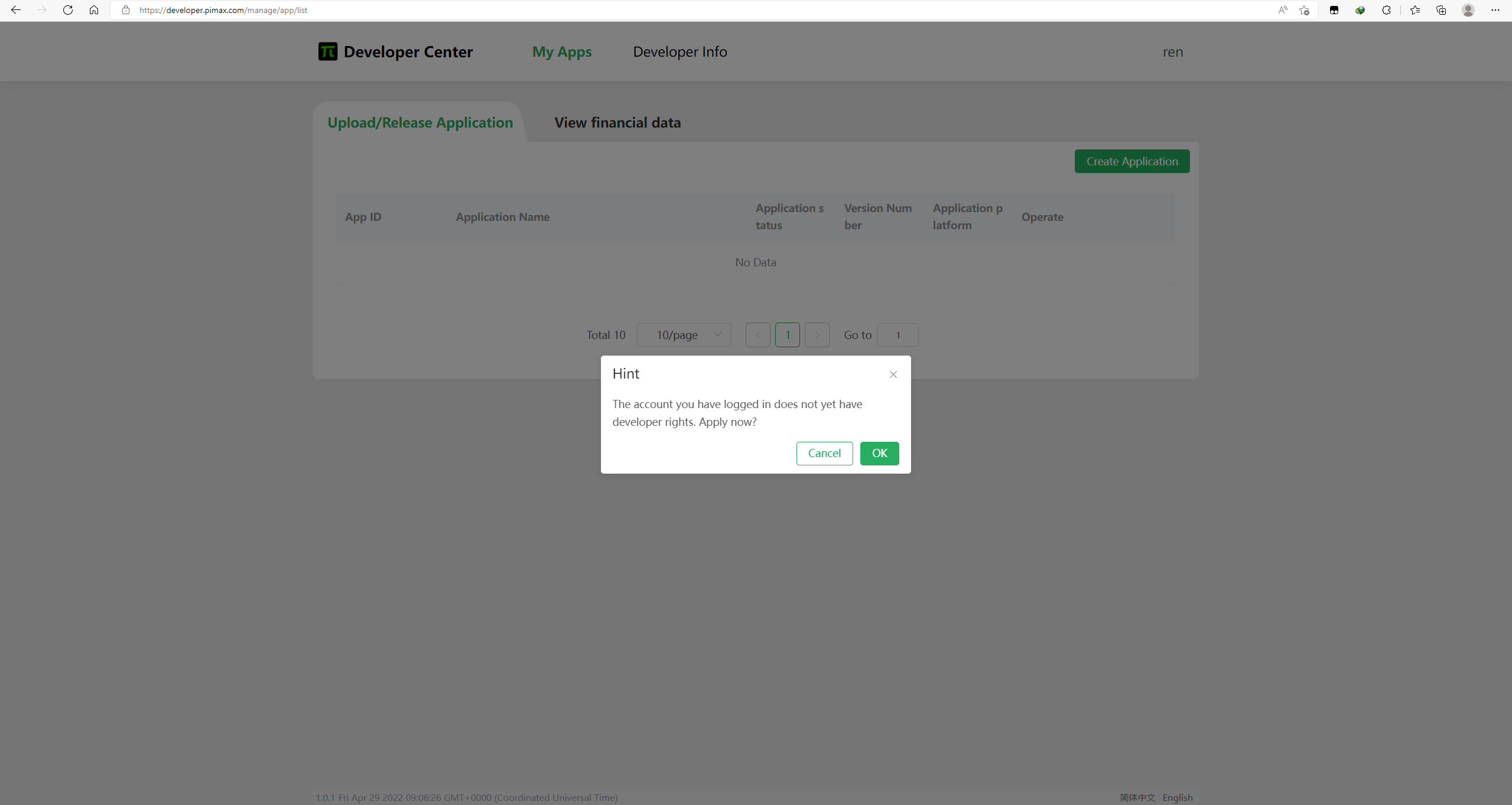
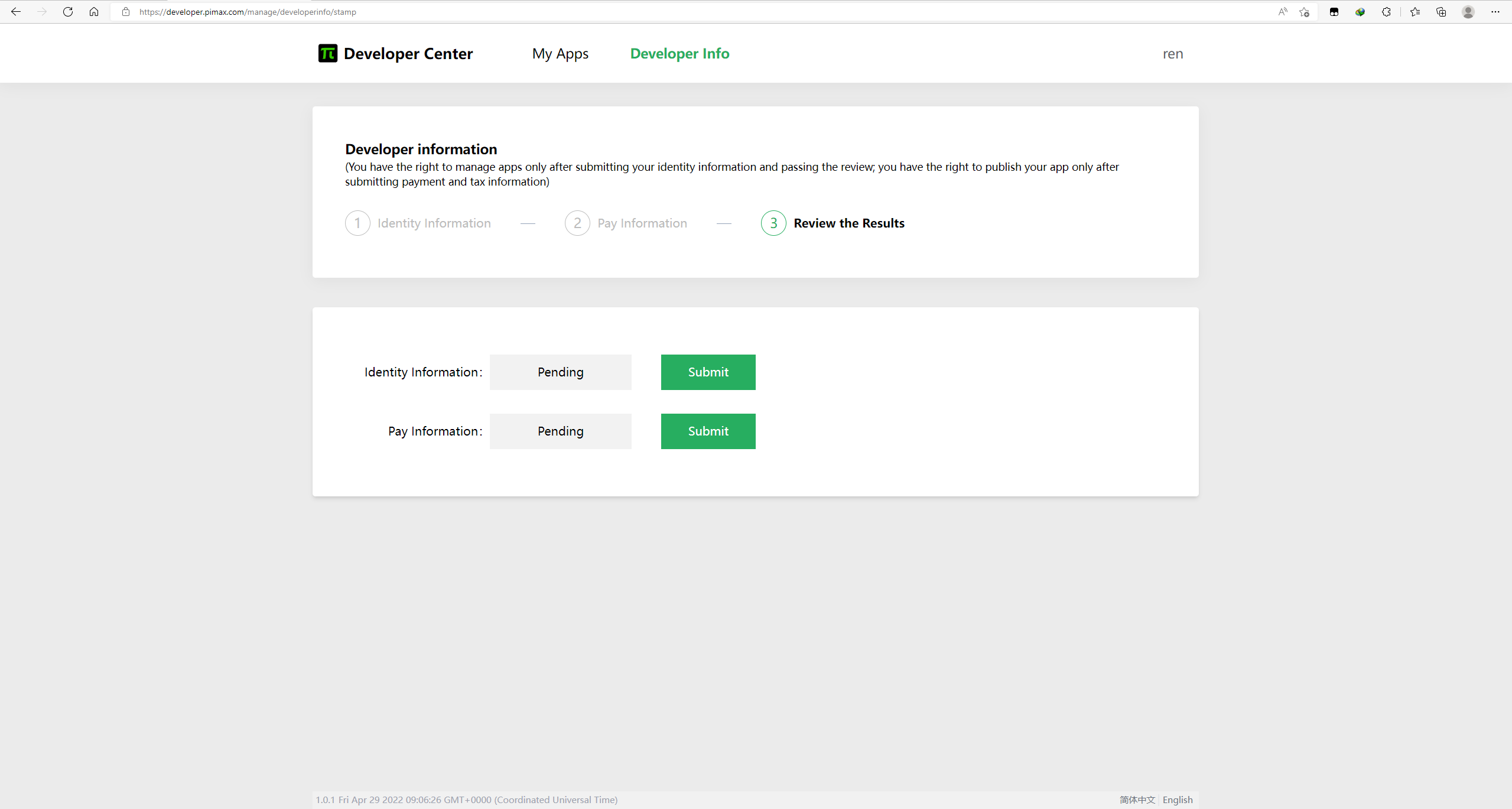
- Fill in your Identity Information (fields marked with * are required) and select the developer type. The developer name will be used as the application's publisher and displayed on your Pimax Store details page.
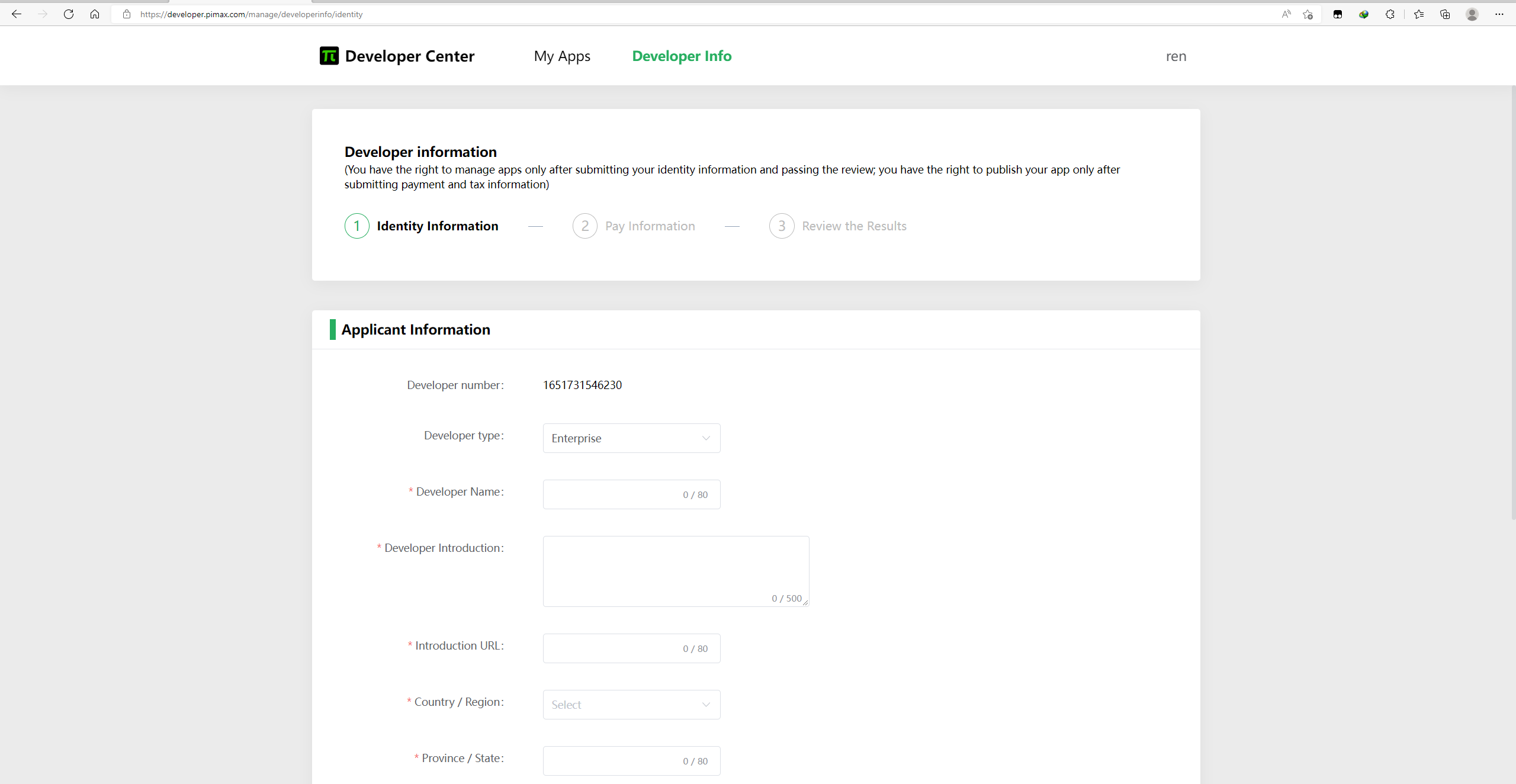
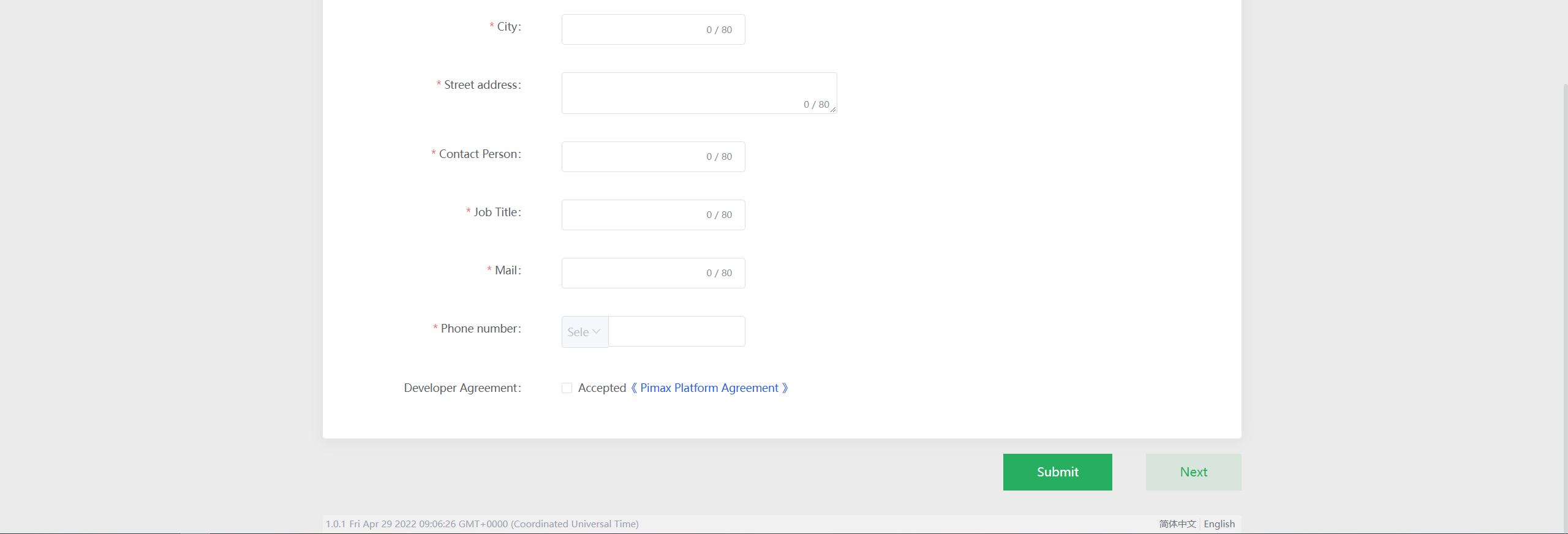
- Fill in your Payment & Tax Information (fields marked with * are required). Once your submit your Identity Information, the developer type cannot be changed, (enterpris is slightly different from personal Payment & Tax Information).
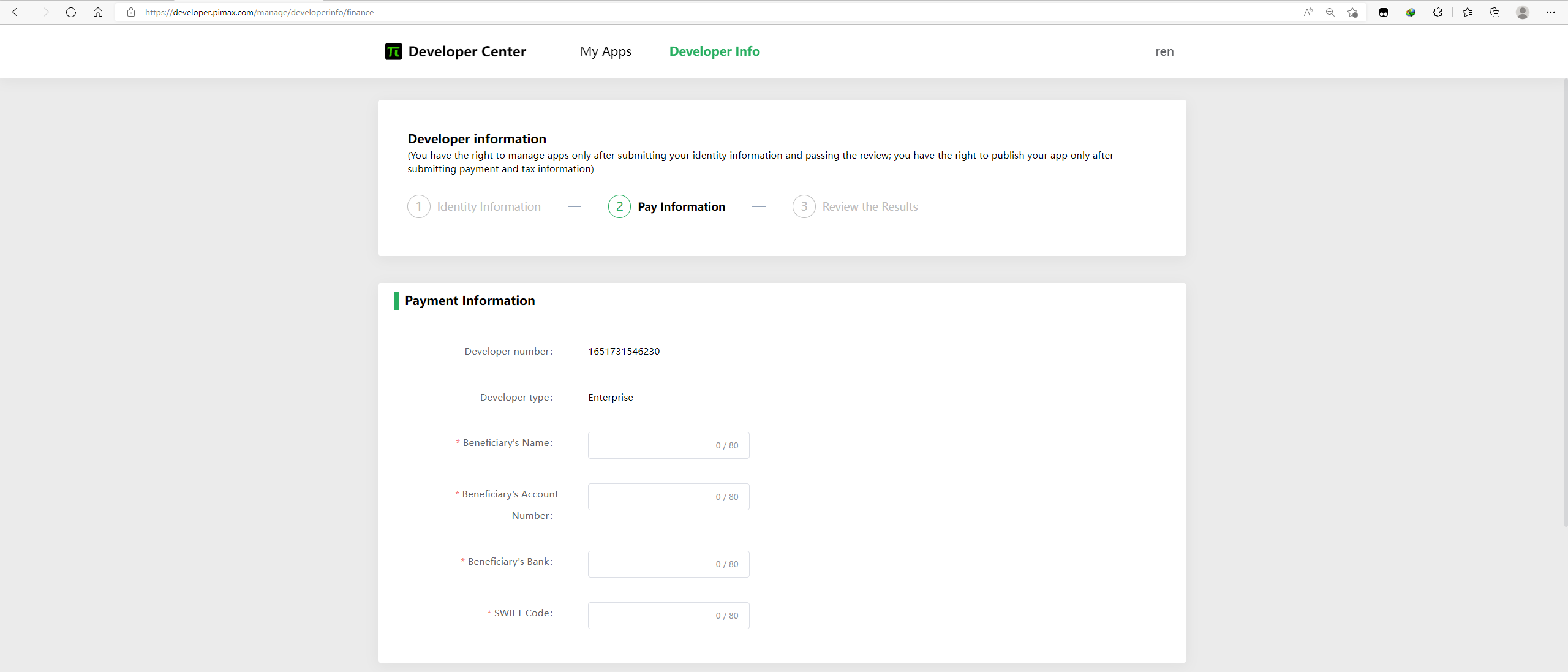
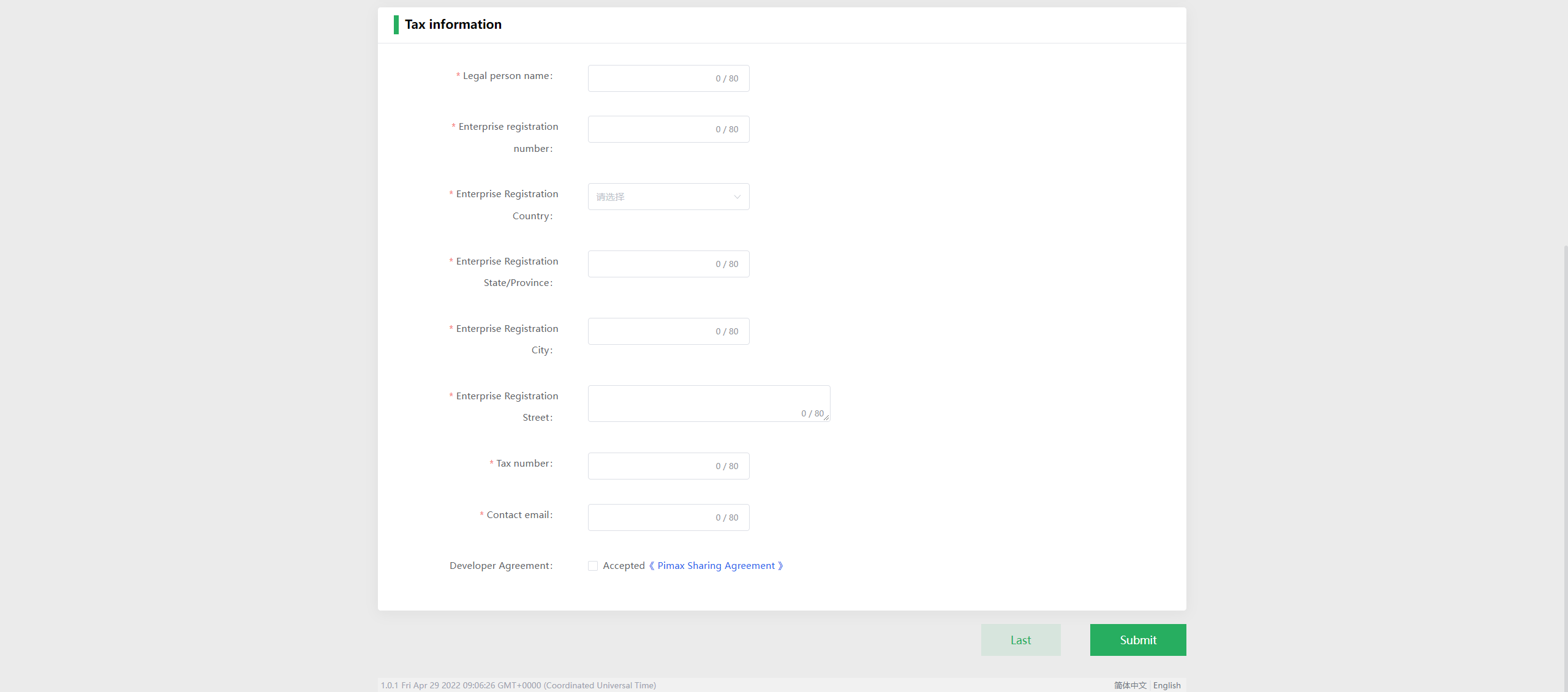
- Fill in your personal information correctly and click the Submit button. The process will be in pending status and you will see the results within 1-3 workdays.
# Create Applications
Once your identity, payment and tax information has been verified, you can create your applications now!
- Click the Create Application button, fill in the application name and select the application platform.
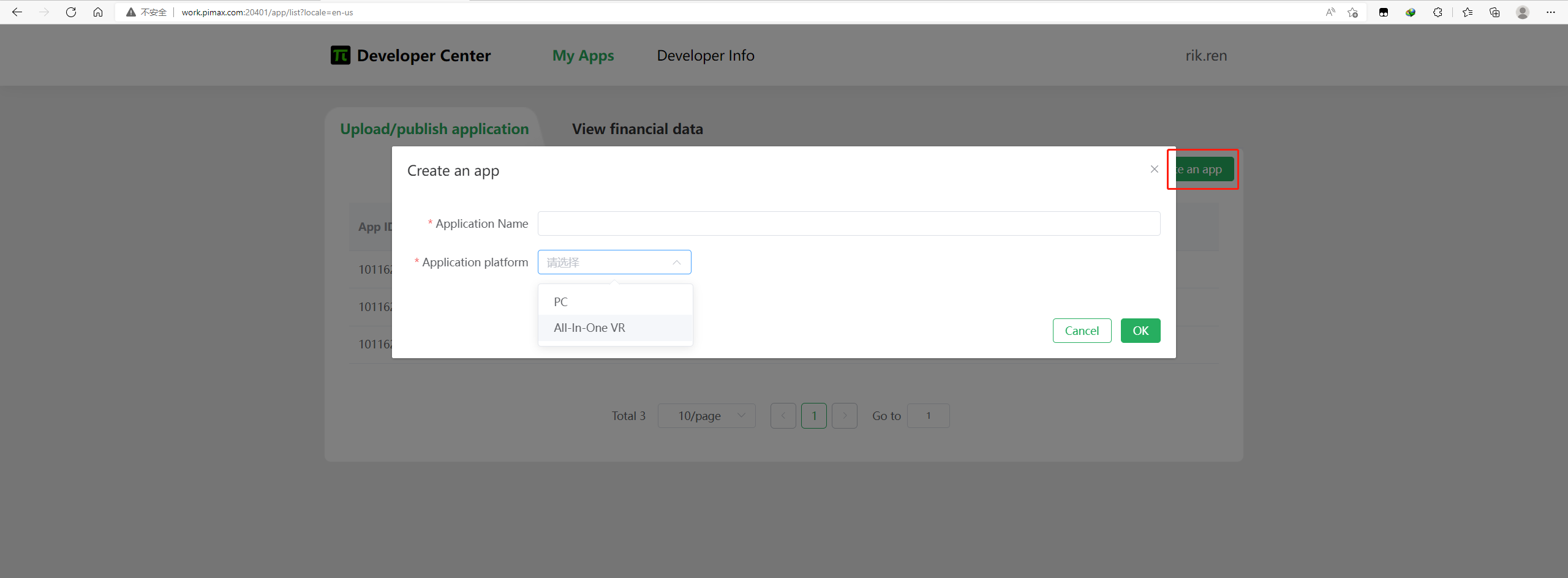
- Click the Edit button to complete the application information and upload.
Basic information will be displayed on the APP details page of the Pimax Store.
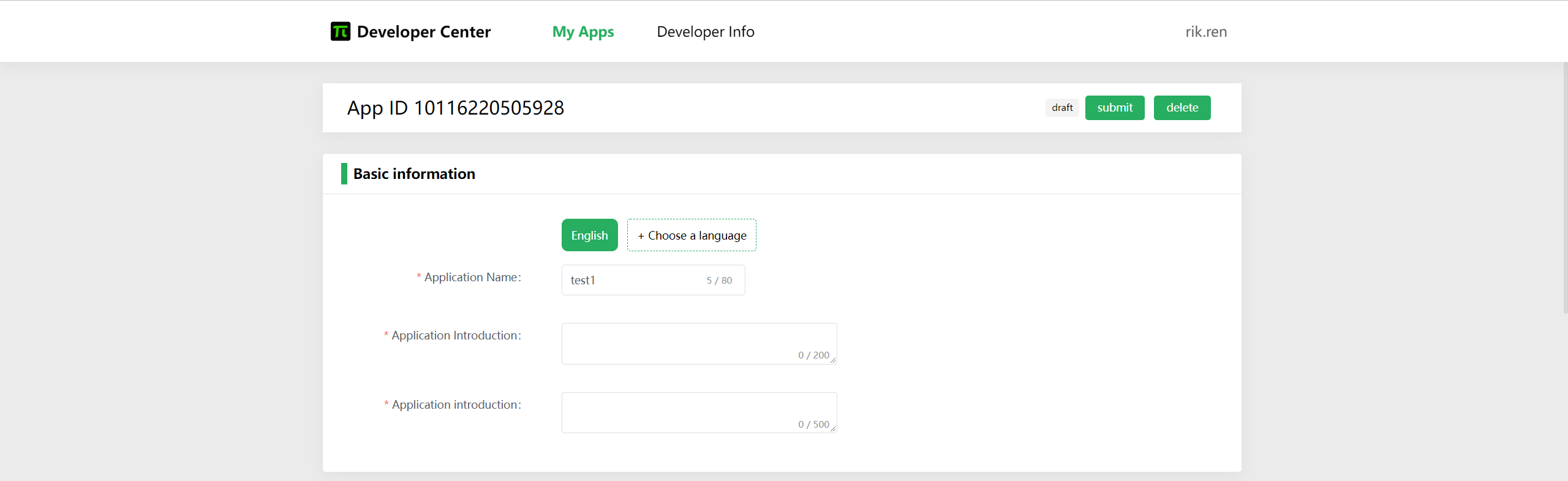
Parameter information can help your target users discover your application quickly.
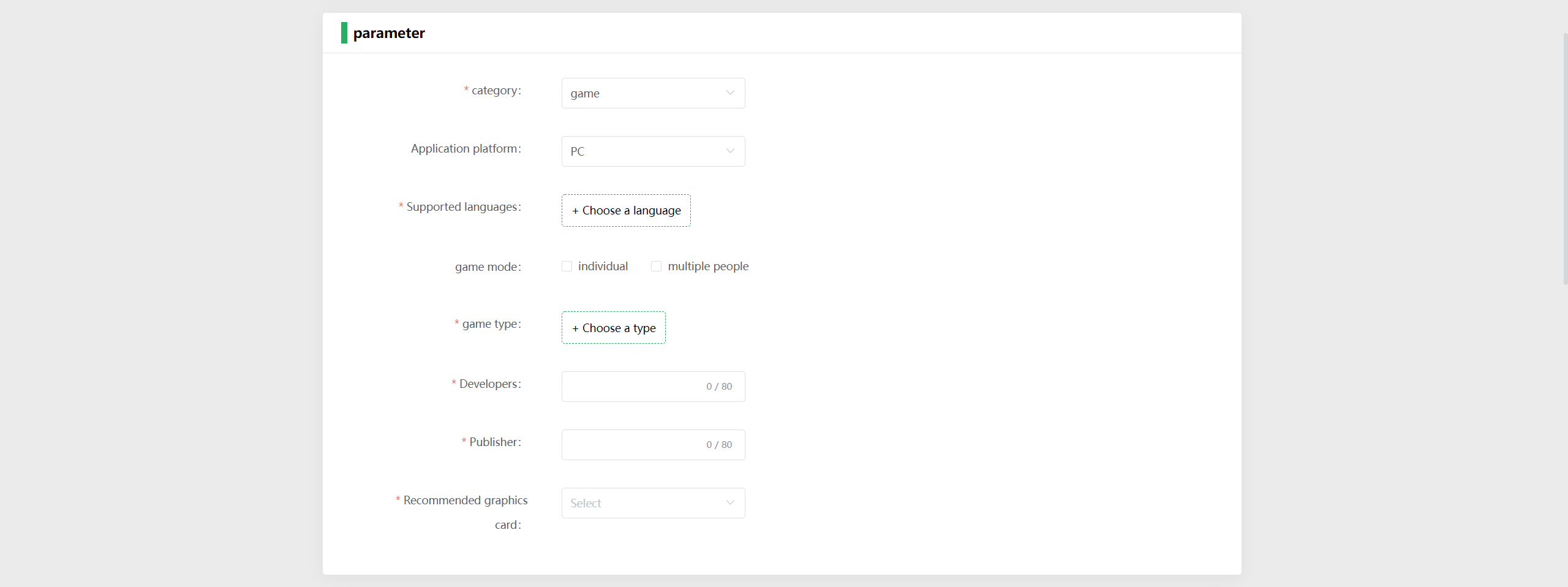
- Types: Application/Game
- Platforms: All-In-One VR/PC VR
- Support Languages: Simplified Chinese、Traditional Chinese、English、French、German、Italian、Spanish、Portuguese、Japanese、Thai、Korean
- Game Mode: Single-player/ Multi-player
- Game Genres (choose 1-3): Action/ FPS/ Adventure/ Racing/ Strategy/ Puzzle/ Sports/ Social/ RPG/ Video/ Music/ Education/ Casual/ Exploration/ Simulation/ Cartoon/ SCI-FI/ Space/ Horror/ News
- Developer: App Developer
- Publisher: App Publisher
- Recommended Graphics Card: The minimum configuration graphics card to support the application or game operation.
Asset information will be presented to the users more visually through images/ videos that show the design and functional highlights of your application.
*Pimax may use your upload images and videos for APP promotion or other Pimax platforms marketing activities.
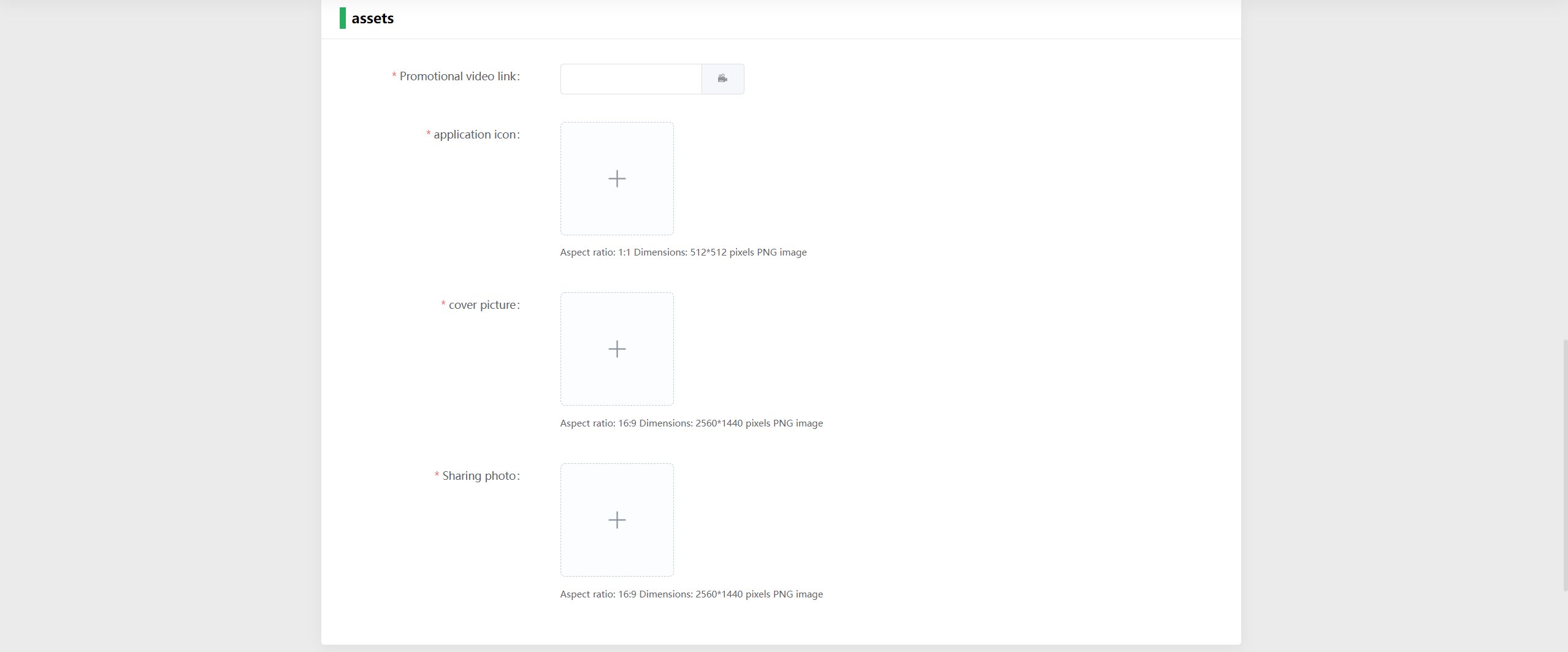
Promotional Video Link: Displayed on the app details page of Pimax Store
App Icon: Displayed in the user's content library of Pimax Store (1:1, 512 x 512 px)
Cover Image: Displayed on the app home page of Pimax Store (16:9, 2560 x 1440 px)
Promotional Images (1 to 7): Displayed on the app details page of Pimax Store (16:9, 2560 x 1440 px)
Pricing your APP.

Build: Use the tools to upload your build package and select it here.
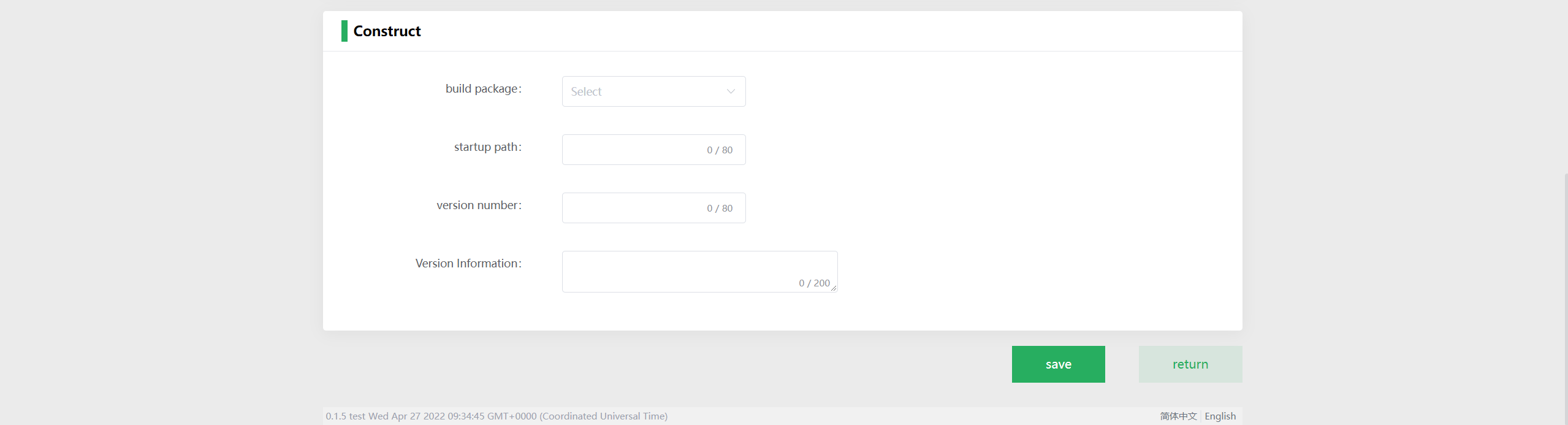
Fill the above information correctly and click the Submit button. Your application will be in pending status and you will see the results within 3-5 workdays. Review time depends on the type and complexity of the application. If you have any questions or feedback, please contact our staff.
*After submitted, the related information cannot be edited.
# Release Applications
Once APP information has been reviewed, you can release your applications.
Click the Publish button, and click the Confirm button in the pop-up window.
Wait for a pop-up notification shows that the App has been published , then you can go to Pimax Store to manage your Application.
