# Pimax Developer Utility
# Get the Utility
Choose the right installer for your PC:
Installation: After the installation is complete, press the
WIN + Rto open and run, entercmdand press Enter to enter the command prompt, and then you can use the Developer utility command.
# Pre-requisites
# Pimax Developer Account
Before use the developer utility, you need a Pimax developer account and you can find how to became a Pimax develop here.
# Find Your App ID
Log in to the Pimax Developer Center and navigate to My Apps (opens new window).
Find the application in your List.
Select the application and look for App ID shows below.
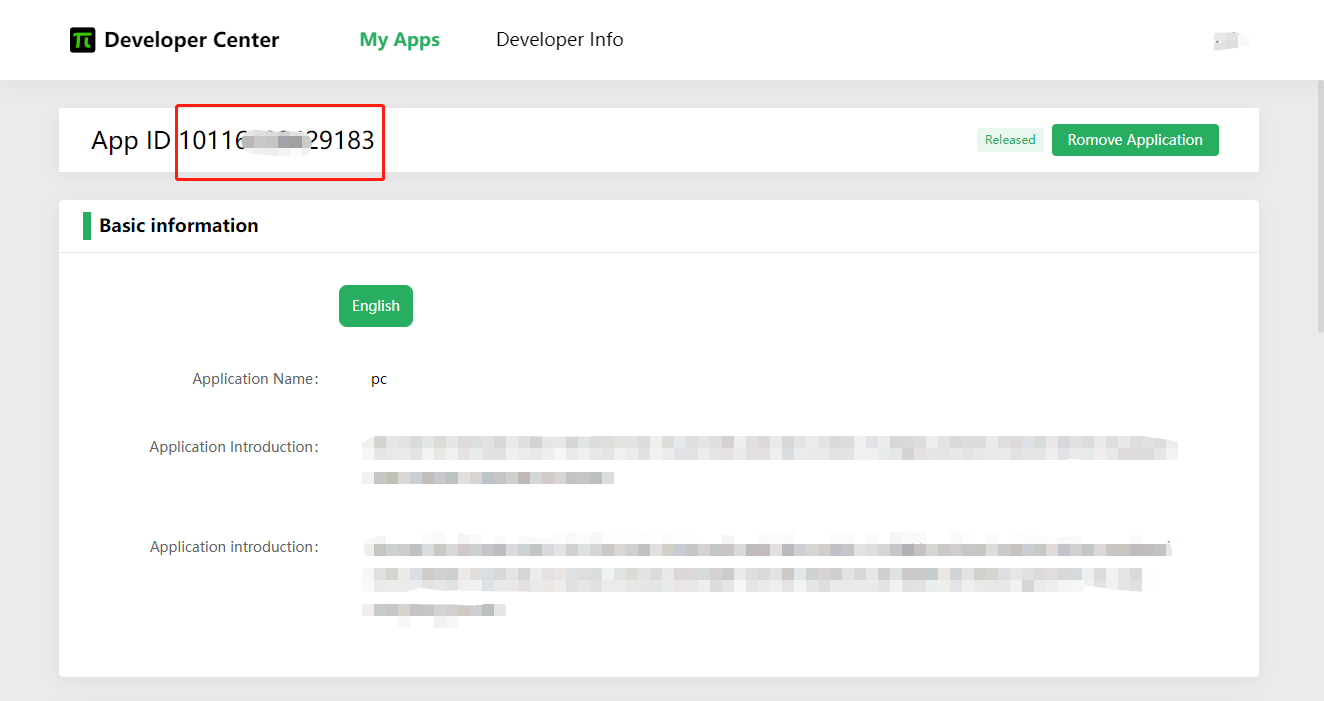
# Get Build ID
Before download an existing builds, you need a build ID and you can find it in two different ways:
Get the build ID from the output when you successfully upload an APP build using the utility.
View the build ID under the Construct by the app details and it will be displayed as below.
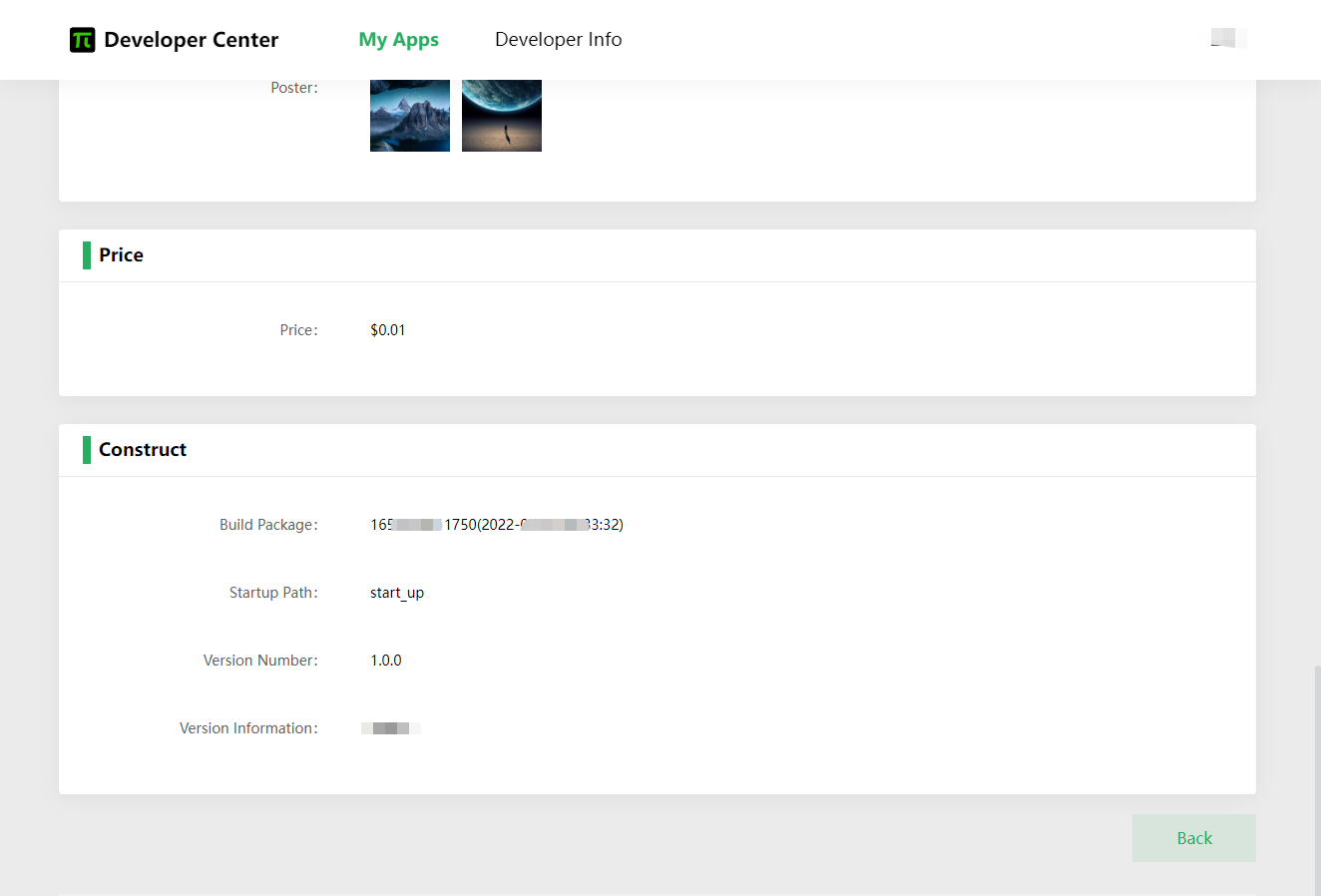
# Command Reference
Following are some commands we use in various situations.
# Check the Developer Tools Version
pimax-dev-util version
# Get Help
pimax-dev-util help
# Login to the Developer Account
pimax-dev-util login -u <username> -p <password>
# Upload Build
Select the address of the application you need to upload, where < appid > can be find in the developer center.
Upload a PC application, currently only zip files with deflate as compression method are support.
Please don't add extra layers to the zip package.
Good example :
myapp.zip/startup.exeBad example:
myapp.zip/appfolder/startup.exe(where appfolder is a wrong example, in this case, the Startup Path under Build Information in the developer center should be set to appfolder\app.exe (note the backslash) )
pimax-dev-util upload-pc-build -a <appid> -d <zipfilepath>
| parameter | describe |
|---|---|
| -a < appid > | must. Specifies the ID of the application. |
| -d < zipfilepath > | must. Specifies the path to zipped file of your application. Note: Currently this command only supports zip format with deflate as compression method |
- Upload an All-In-One application, currently only support apk files.
pimax-dev-util upload-apk-build -a <appid> -d <apkfilepath>
| parameter | describe |
|---|---|
| -a < appid > | must. Specifies the ID of the application. |
| -d < apkfilepath > | must. Specifies the path to zipped file of your application. |
Your build ID will be displayed when the upload is complete. You can find the build information about this ID in the Pimax Developer Center.
# Samples
Upload a PC application.
pimax-dev-util login -u myusername -p mypassword
pimax-dev-util upload-pc-build -a 123456 -d d:\\app.zip
