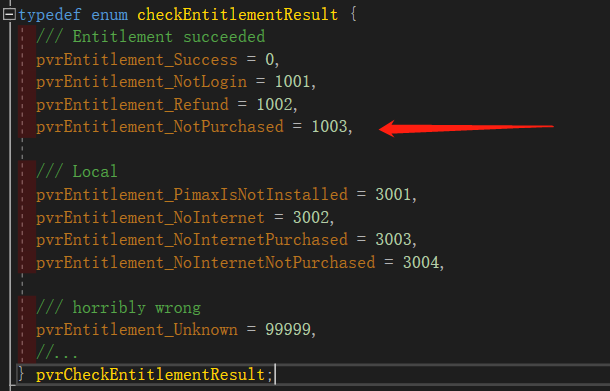# Native Platform SDK
# Preparation
Before the start, you need to define your app in the Developer Center. Through this process you will have an App Id to initialize the SDK. You can find more detail from here
SDK is a toolkit to integrate your content with Pimax Store, you need OpenVR to render your game in VR environment.
# Introduction of SDK
This document describes how to use Pimax native platform SDK to develop VR applications. The functions provided by this SDK include DRM and some User releated information. It will support achievements, in-app payments, DLC, etc.
# Structure of SDK
The SDK folder structure shows as below:
| Folder | Introduction |
|---|---|
| Android | Exclusive Headers/Tools/Libs for Android platform |
| Docs | SDK documentation |
| Include | C++ header files |
| Samples | SDK usage examples |
| Tools | Development tools |
| Windows | Exclusive Headers/Tools/Libs for Windows platform |
For detailed instructions of usage, you can refer to the header files or play the samples under Samples folder.
# Headers
| .h file | Function |
|---|---|
| PVR_Accout.h | Account-related APIs |
| PVR_Define.h | Common definitions |
| PVR_ErrCode.h | Error codes |
| PVR_Message.h | Message related APIs |
| PVR_Message_ErrCode.h | Message related error codes |
| PVR_MessageType.h | Message type definitions |
| PVR_Platform.h | Include all the header files you need and some helper functions. |
| PVR_SdkState.h | Initialization related APIs. |
| PVR_Setting.h | Setting related APIs |
# Flow chart
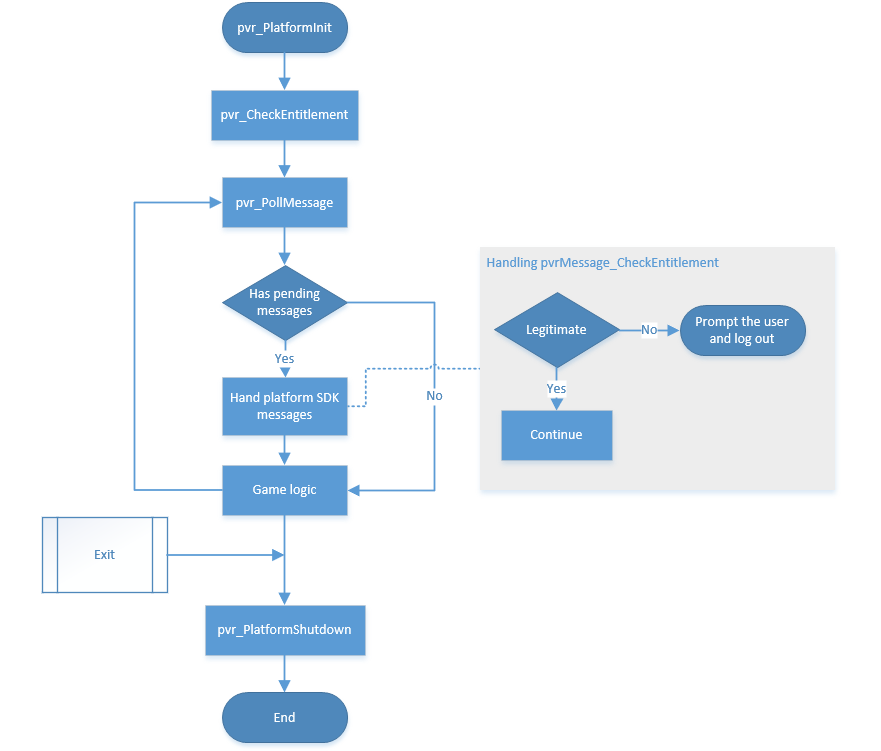
The SDK process is shown as the flow chart: Init → Check Entitlement → Message Loop → Shutdown.
The SDK has an asynchronous message mechanism. You should constantly check notifications and messages from the Platform SDK by calling pvr_PollMessage every frame before the game logic. And don't forget to call pvr_checkEntitlement to verify the user's ownership of the game.
# Tools
You could find some useful development tools under Tools folder.
# test.json
test.json is here only for debug, you can copy this file to your work directory to mock the entitlement result and other platform features during development, MAKE SURE to remove it while uploading to Pimax Store.
Note: The content of test.json can only be read if appSecret is correct; appSecret can be obtained from the developer center (opens new window):
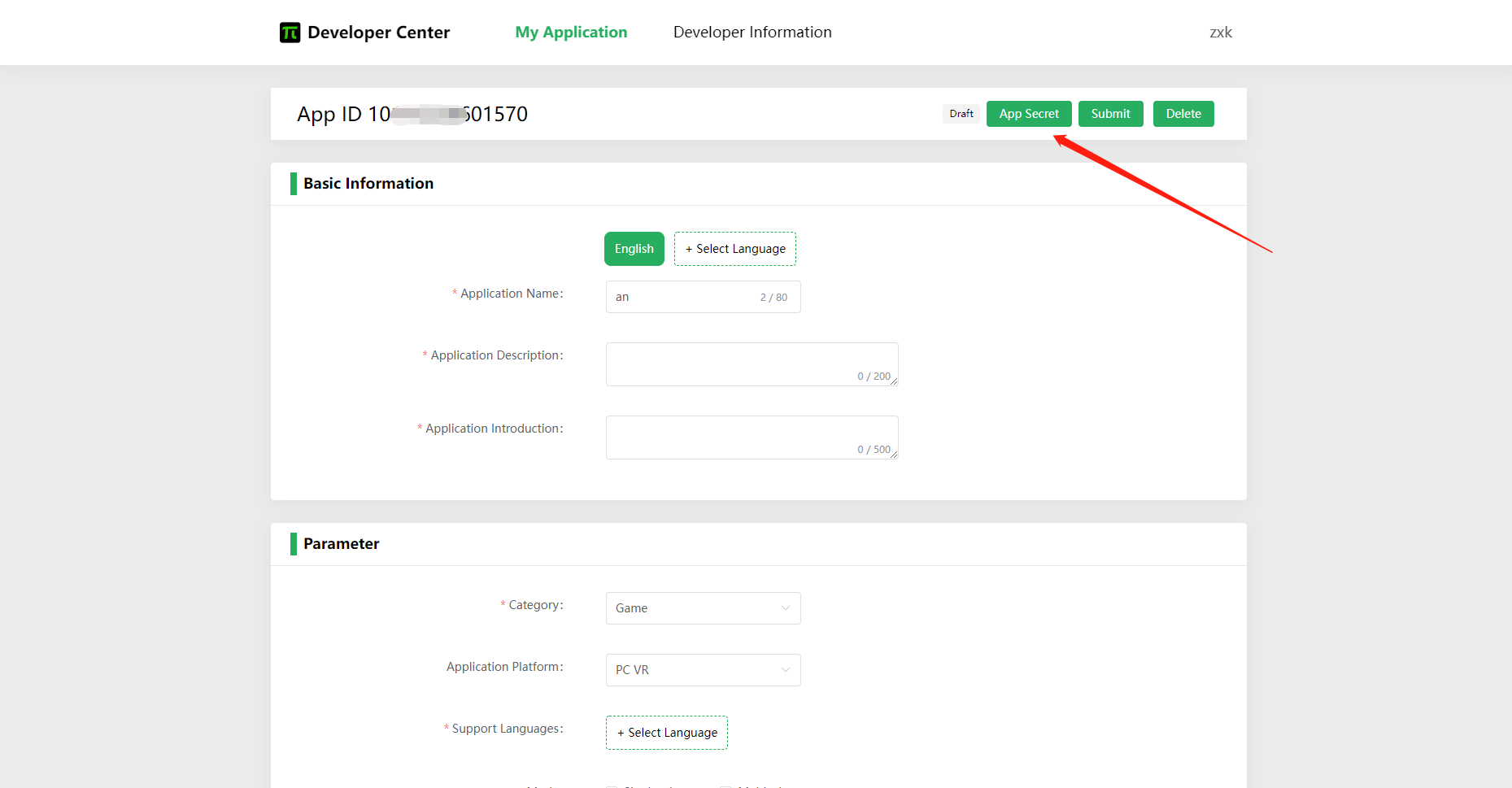
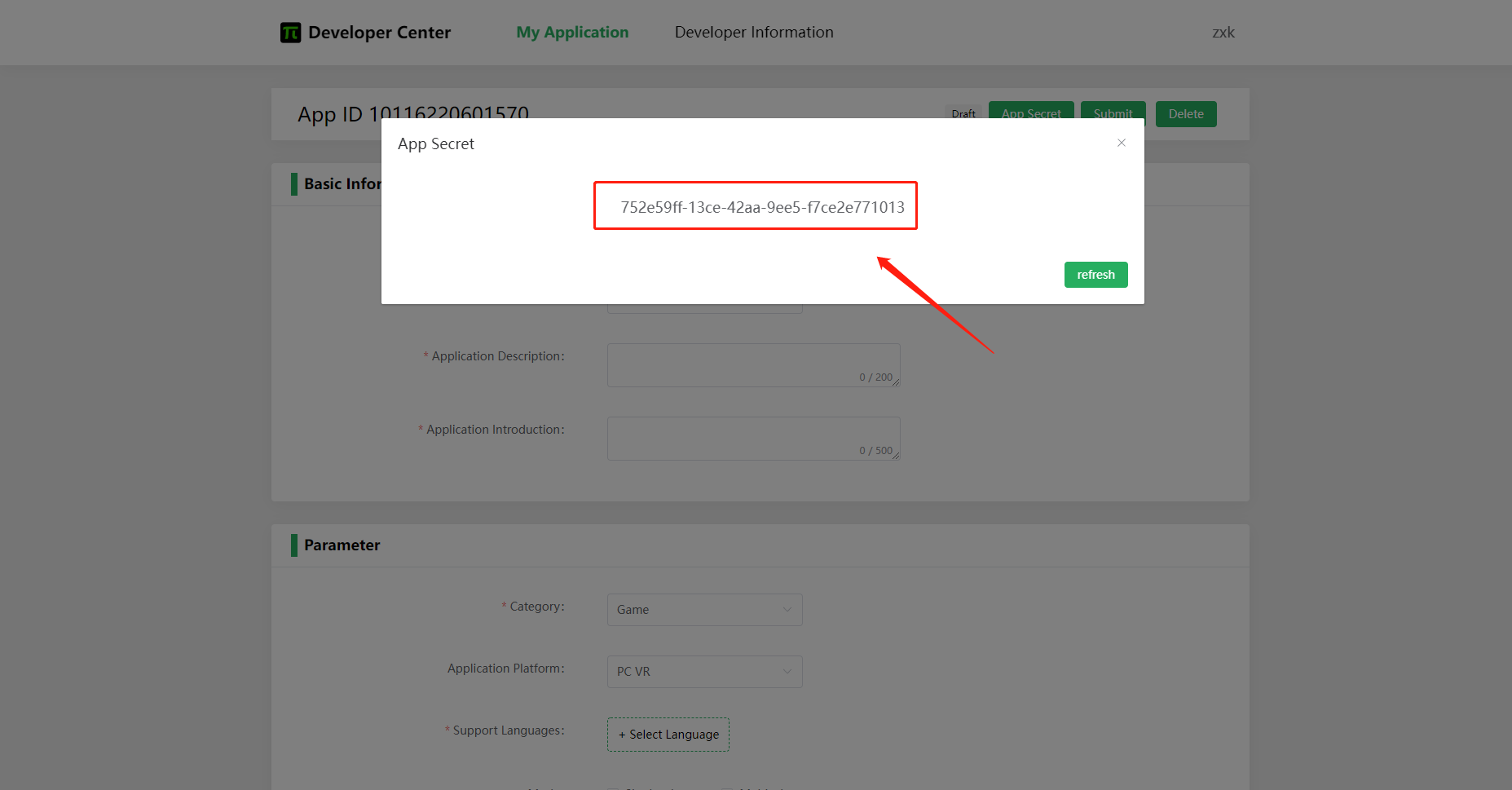
Fill your application's [appSecret] into test.json
{
"appSecret": "TESTSECRET", //appSecret of your app, Please remove comments when using
"Entitlement": 1001, //Result of CheckEntitlement(). Please remove comments when using
"LoggedInUser": {
"username": "json",
"userid": 123456
} //Result of GetLoggedInUser(). Please remove comments when using
}
You can modify test.json under your work directory and restart it to test different results.
# PiPlatformService
Start Pimax Store to communicate with your app. If your app is not yet published, you can use test.json for simulated development. The general process is shown above.
# Instruction for SDK configuration
# Development environment requirements
Windows :
- Visual studio 2015 or above
- Pimax Client 1.3.0.17 or above
- 64-bit architecture is recommended.
# Sample Apps
Let’s start with a simple to understand the SDK.
The PvrSamples shows examples of how to initialize the SDK, perform the entitlement check and some other platform features.
Go to the Samples/PvrSamples folder:
Start PvrSamples.sln and explore PvrSamples.cpp
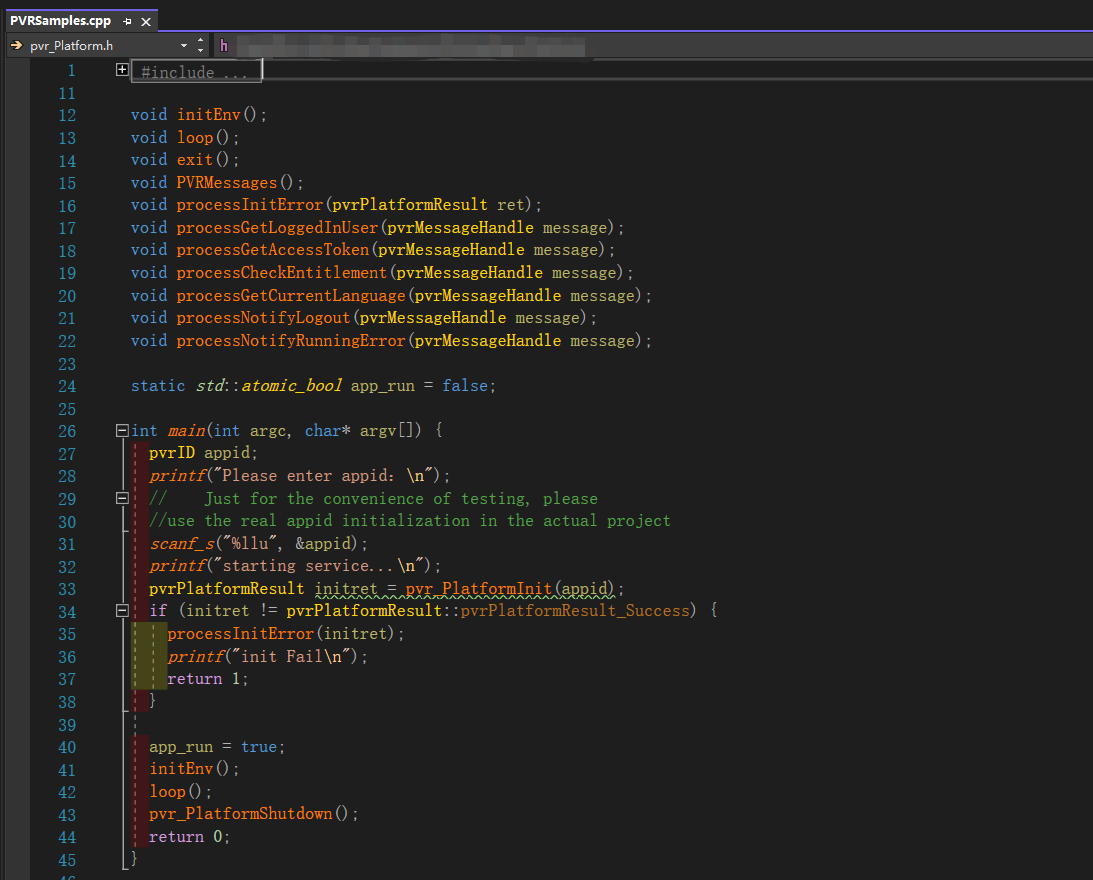
In this example, you can see the App ID entered by the user is obtained from line 31 (just for testing), and then initialized, including some states, communication with the Pimax Store process, and so on.
If the initialization fails, it will parse the specific failure, and then exit.
For the initEnv() function, in this example, there is nothing special to initialize, it only make some call to SDK to check entitlement and request for some messages.
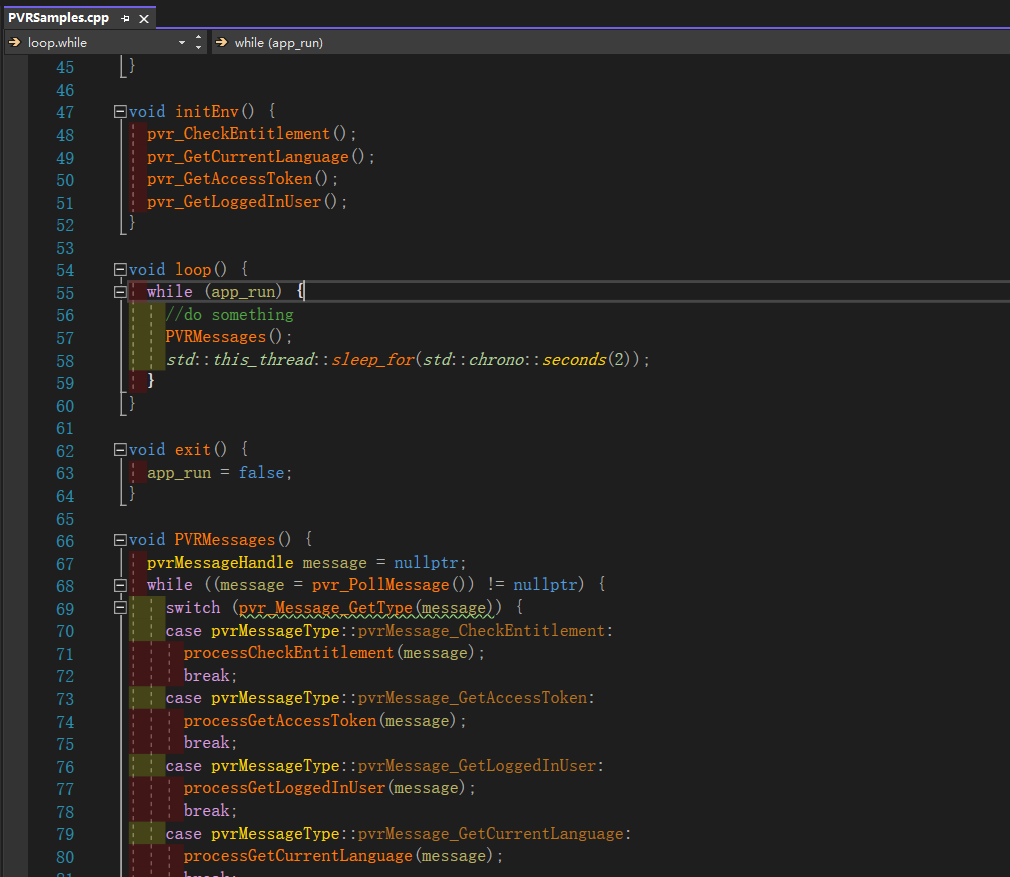
We called pvr_PollMessage() in the infinite loop to check the message queue(Line 55 showed above). You can add pvr_PollMessage() to your own game loop.
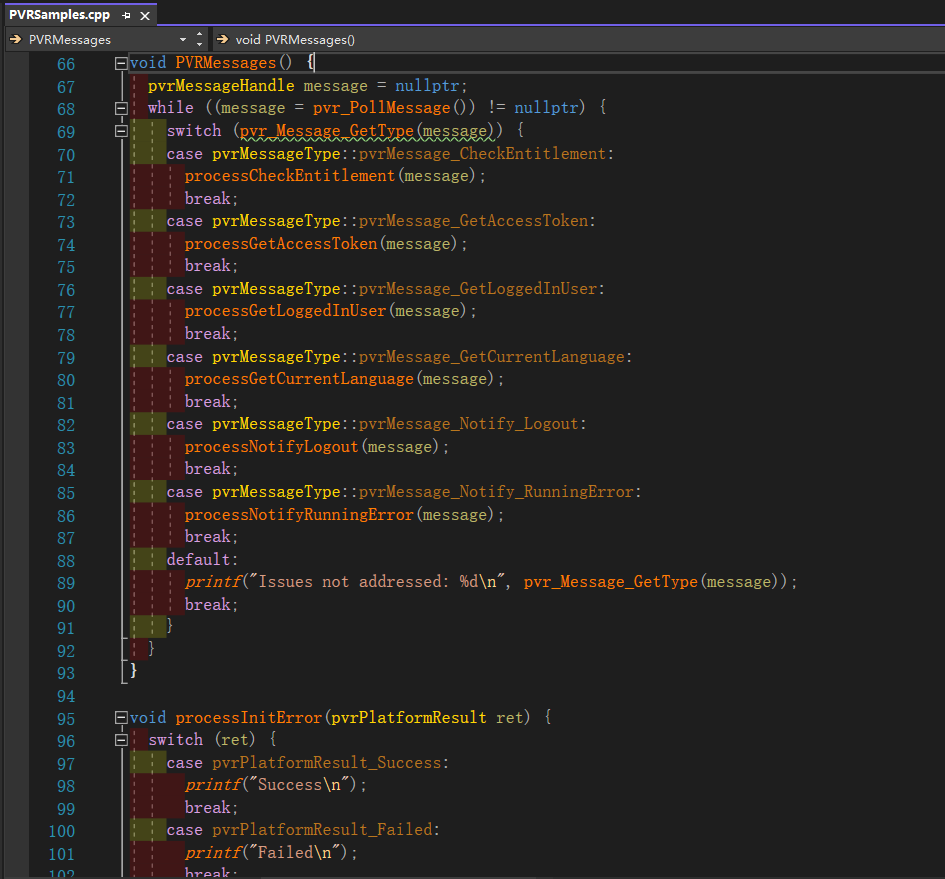
Message from platform SDK should be handled asynchronously, processXXXX function can help you to achieve it. You can obtain a pvrMessageHandle instance through pvr_PollMessage(), call releated APIs to retrieve the detail info.
Remember to include the directory when compiling, and point to the corresponding static library while linking. You can find the libs under Windows/Lib.
Be sure to install the Piamx Store (version 1.1.0 or above) before launching your app.
Now let's launch an example:
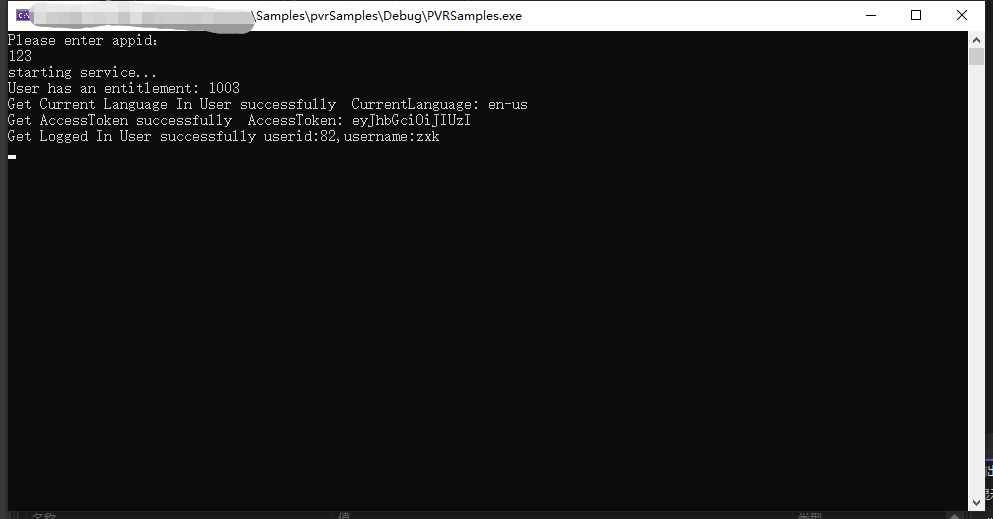
All the returns in the picture above have corresponding content in the related header file, for example: User has an entitlement:1003, it is an error in the validity of the account detection, it can be found in PVR_Account.h where the test account does not have an App ID.